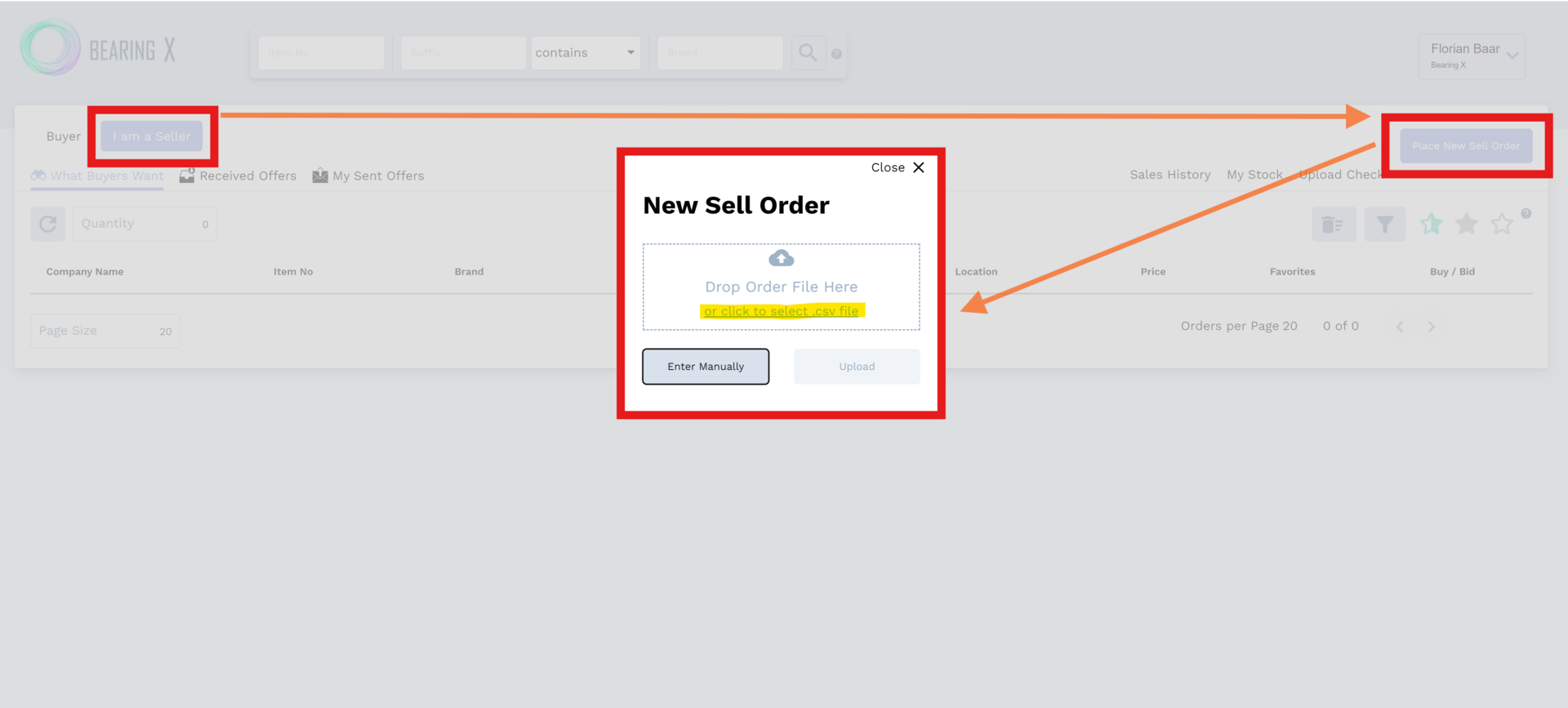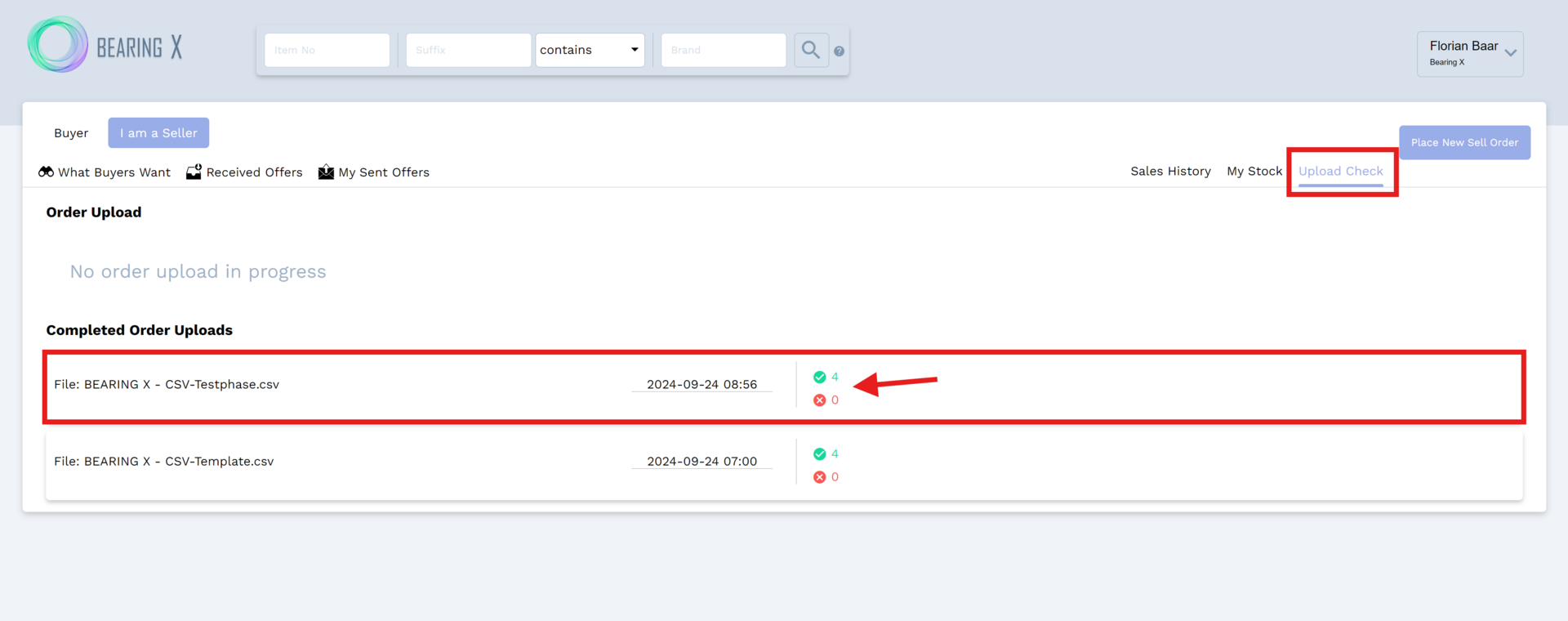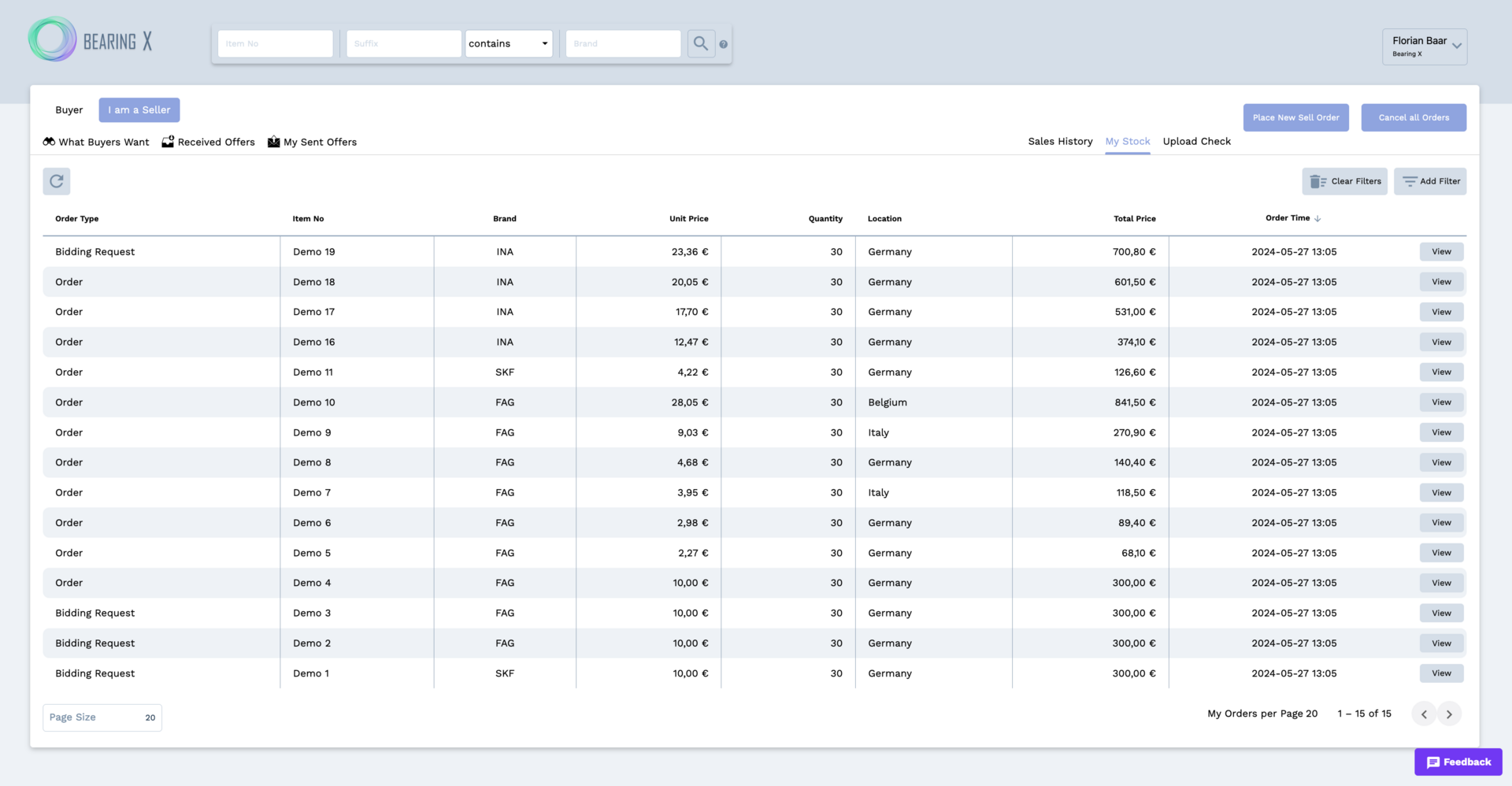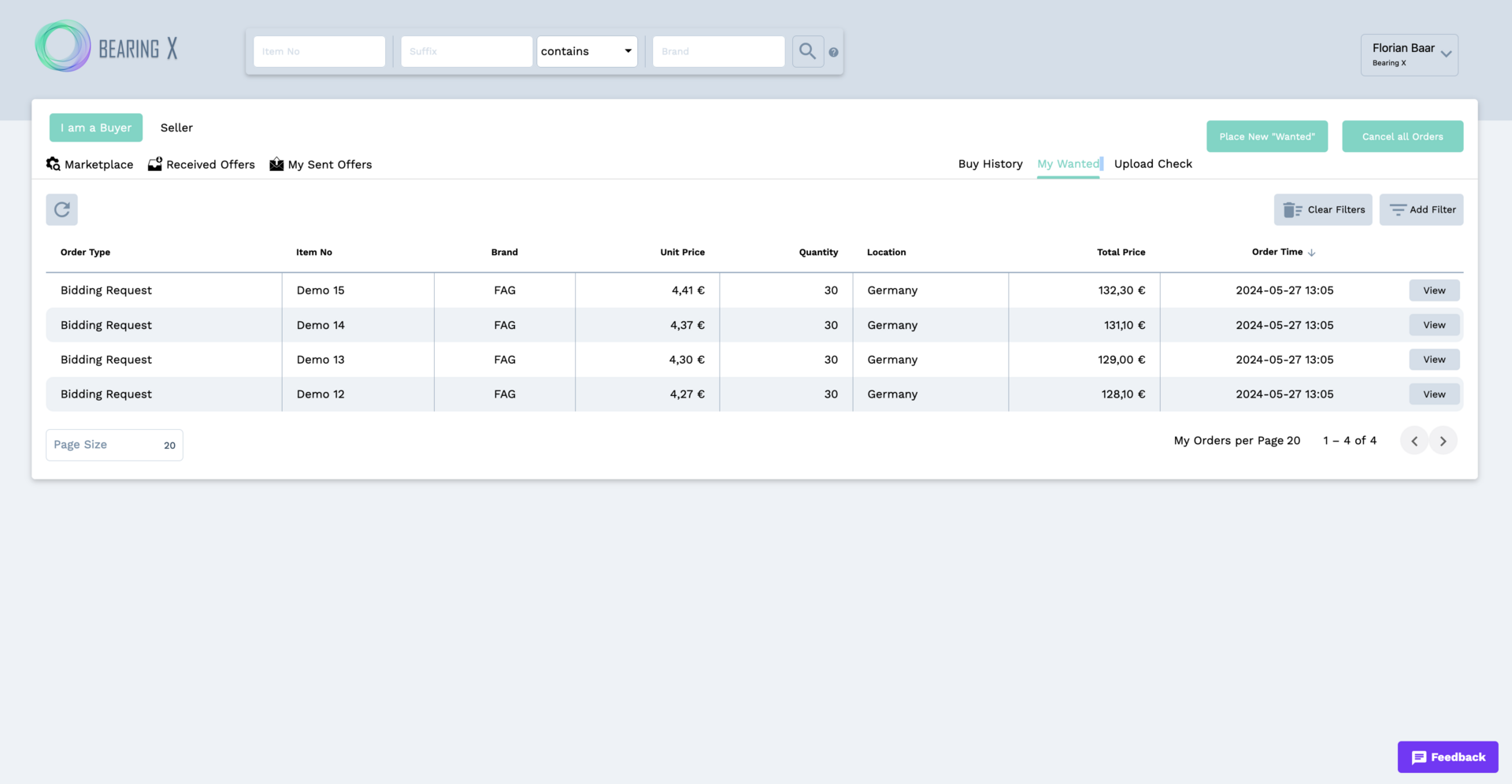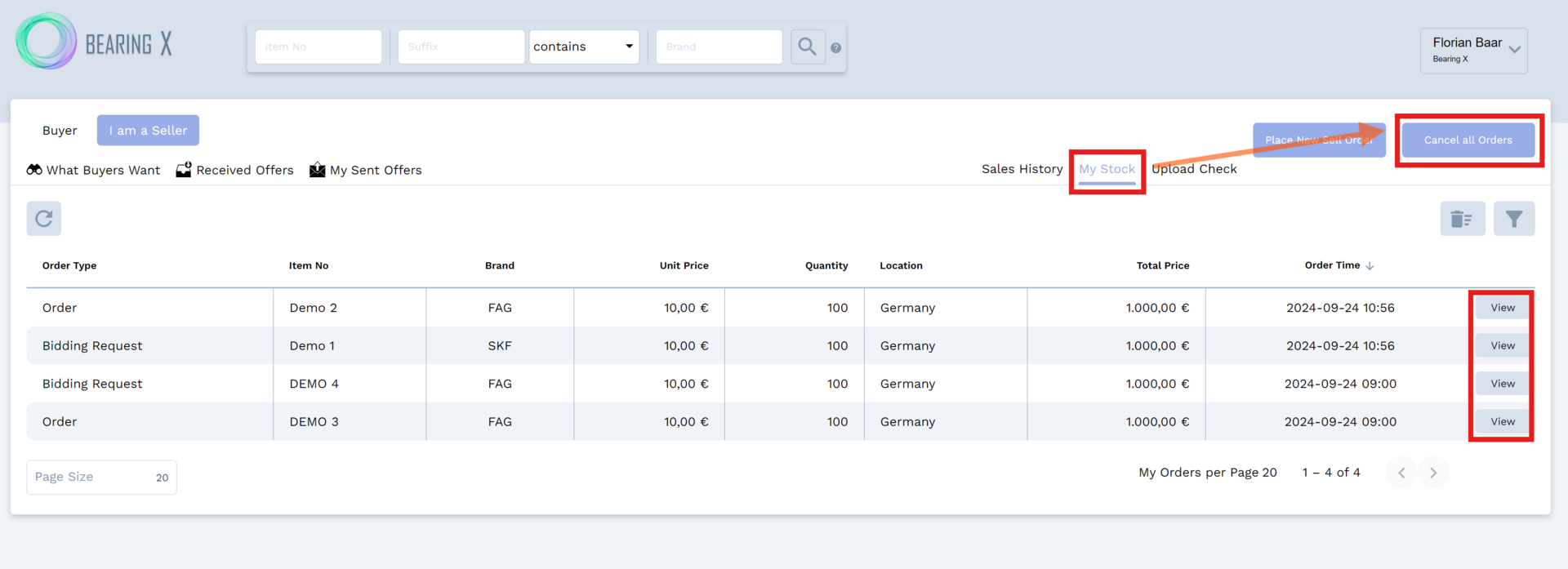Test your CSV file with the manual upload
Manual upload of orders with a CSV file
To upload your orders (sales offers) manually, a CSV file suitable for BEARING X is required.
You can find a template for the CSV file here.
All important information on the structure and content of the CSV as well as instructions on how to create it can be found in the chapter: Structure CSV file for stock upload.
Click on New Sell Order (or New Buy Order) to open the popup for uploading or placing orders.
Use the drag-and-drop principle to drag the prepared CSV file into the popup, or click on or click to select a .csv file and click on open after selecting the file.
Once you have successfully attached the CSV list, the upload button becomes clickable. Click on the button to start the upload process.
Once the upload process is complete, you will be redirected to the Upload Check page.
Here you will see an overview of the order upload. If errors have been registered in the CSV list, the number of errors is shown in red. You can find out more about possible sources of errors and how to eliminate them in the chapter: Troubleshooting
Delete all orders
You have the option of cancelling all offers to sell (My Stock) or requests to buy (My Wanted) with a single click. You do this in the respective tab by clicking on Cancel all Orders.
At 18:00 on a working day (Mon-Fri) all orders are automatically cancelled. You will have to re-enter your updated orders the next day.
Order details and deletion of individual orders
You can view further details about your offers for sale or requests to buy by clicking on the View button. Here you also have the option of cancelling an offer/request. To do this, please click Cancel Bidding Request / Cancel Order.