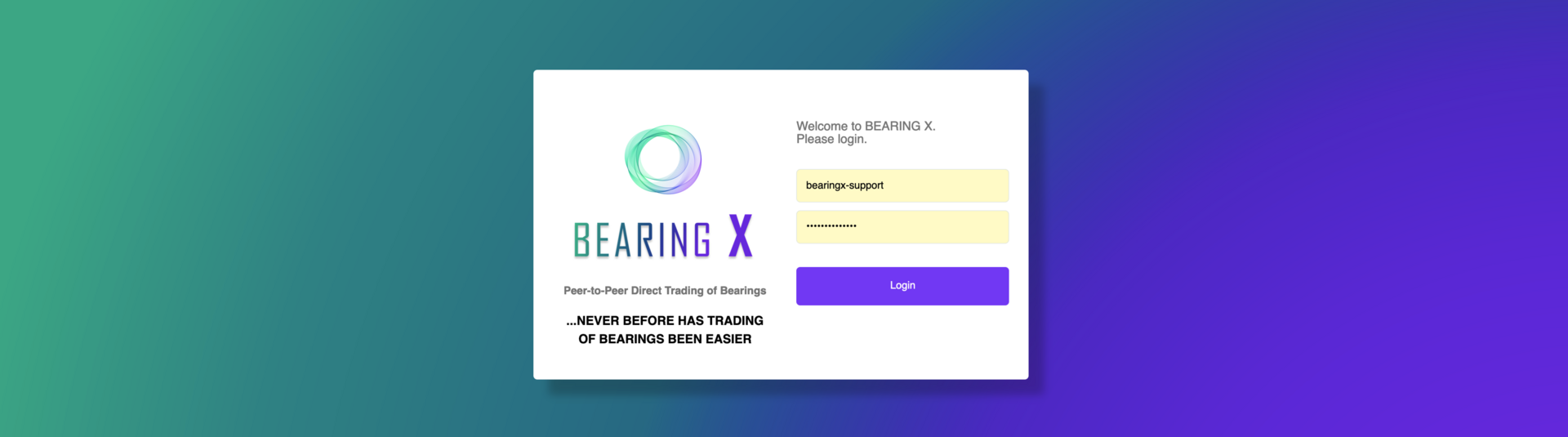How to log in?
To access your login area, please enter the Internet address you received from us in an E-mail into your browser. The address is probably made up of your company name and ".app.bearingx.io/login" (https://"Company name".app.bearingx.io/login).
Now please enter your personal login data, consisting of user name and password, in the respective field and click on Login.
TIP: Save the Internet address as a bookmark in your browser so that you can get to BEARING X quickly.
If you have problems logging in or have forgotten your password, please contact our support immediately.
User Interface
Here you will find an overview of the general user interface. In later chapters, we will go into the special functions and options that BEARING X offers. Here, for example, you will find all our functions for the sale or purchase of rolling bearings.
User interface in detail
- Search bar
- Search settings
- Navigation bar
- Set New Order
- Quantity
- Filter
- List view
- Number of displayed results
Account settings
Click on the button to open a drop-down window. There you have the options My Settings, Company Settings, and Logout. Under My Settings you can currently view your user name and the corresponding e-mail address.
Under Company Settings you can view relevant information about your company and specify special trading conditions. You can find more details and information in the respective articles on Company Settings or Trading Conditions.
Navigation
You can choose between two basic navigation and action modes: I am a Buyer and I am a Seller.
With I am a Buyer, you act as a buyer on the platform. With I am a Seller, you act as a seller on the platform.
By switching, the user interface and thus the functionality adapts to your current intention - to buy or sell.
You can find information and step-by-step instructions on how the exact buying and selling process works and what options BEARING X offers you here: All about trading with BEARING X
Place New Sell Order / "Wanted"
To create or place new offers to sell or requests to buy, please click on Place New Sell Order or Place New "Wanted" and follow the steps. You will find detailed instructions on how to do this in the chapters manual upload of your stock and manual upload of purchase requests.
Filter Options
Via "Add Filter" you can filter by desired item descriptions and brands, as in the search bar. You can also filter by desired price ranges and delivery countries. Delete filters individually by clicking on the respective 'x' or click on Clear Filters to delete all filters at the same time.
List view
For a better overview, you can sort the listed articles according to table categories. To sort, click on the heading of the corresponding column. The first click sorts the results in ascending order, clicking again sorts the list in descending order. The third click deactivates the sorting again.
Number of results displayed
You can set how many results are displayed per page. The default setting is 20 results per page. Up to 1000 results can be displayed on one page. If there are more results for your search than are displayed on one page, simply navigate from page to page using the <> arrows.